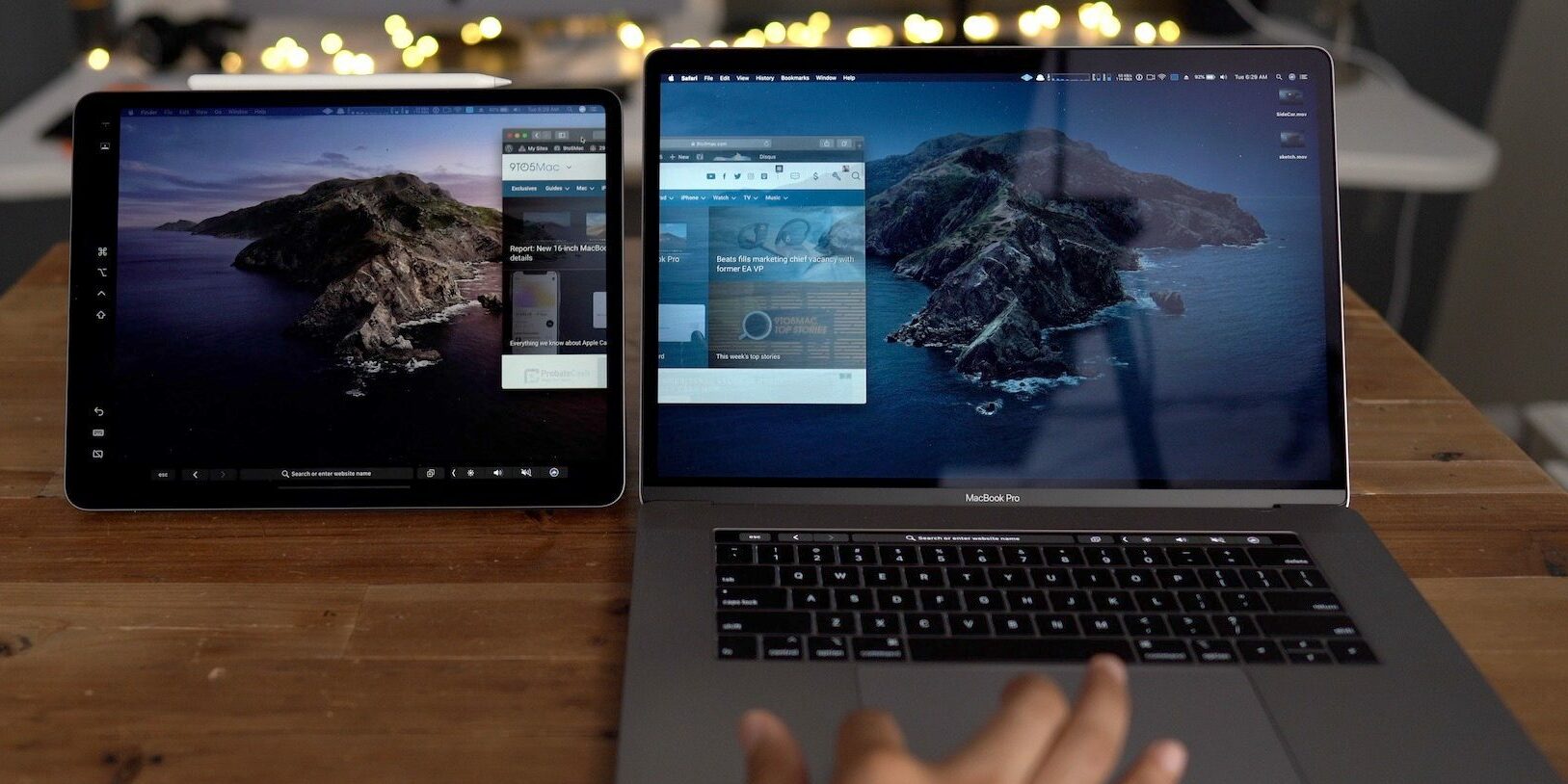
Sidecar not working on iPad and Macbook? How to fix it
Trying to Connect your iPad as an additional monitor for your MacBook and cannot get Sidecar to show up or work? Or seeing other errors when trying to get your Macbook to see your iPad such as “unable to connect,” “device timed out,” or “Can’t Get the Mirroring icon,“ or “you can’t open the Sidecar preferences pane because it is not available at this time?”
If these issues sound familiar, we got you covered with top tips to get Sidecar working on your Macbook and your iPad
Follow these tips to get Sidecar working on your iPad and Macbook using latest iPadOS and macOS
- Make sure iPadOS and macOS are on the latest versions available–Sidecar requires iPadOS 13^
- Sidecar requires Macbooks with Skylake processors and later models and iPads that supports Apple Pencil.
- Reset the Trust This Computer setting on your iPad from Settings -> General -> Transfer or reset iPad -> Reset Location & Privacy.
- Check that you are logged into the same AppleID or iCloud account on both your iPad and Macbook and have two-factor authentication enabled.
- Type in Sidecar using your Mac’s spotlight search
- For device timed out errors, try to disable the Keep Today on Home Screen in Settings -> Home Screen & Dock (or under Display & Brightness)
- If your iPad is showing a black screen, change the setting to Mirror Display and then go to your preferred setting.
- For wireless connections, make sure both devices are connected to the same WiFi network and that the signal is strong and stable. Keep your devices within less than 10 meters (30 feet).
- Some users found that changing their Apple ID’s password and then updating both devices allowed them to connect with Sidecar wirelessly.
- For problems connecting wirelessly or timing out, plug your iPad into your Mac using USB Cable and then open Sidecar from your Mac’s System Preferences.
- The issue could be from a Public wifi network that blocked Mirroring (like malls or club…).
- Sign out of your Apple ID or iCloud on both devices (iPad and Macbook), restart both and then sign into the same Apple ID on both, then reboot again–after that try Sidecar
- For older and unsupported Mac, you can try to force compatibility with your Mac using macOS Terminal app (just for Catalina and above)–this may or may not work for your Mac
